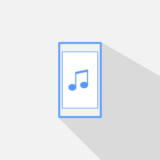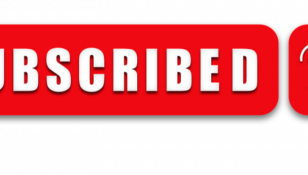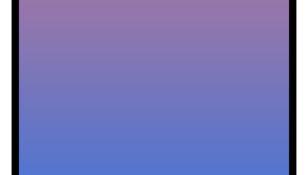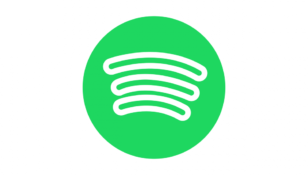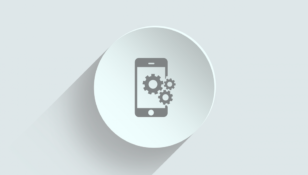Chromecast App: The Ultimate Guide for Tech Enthusiasts
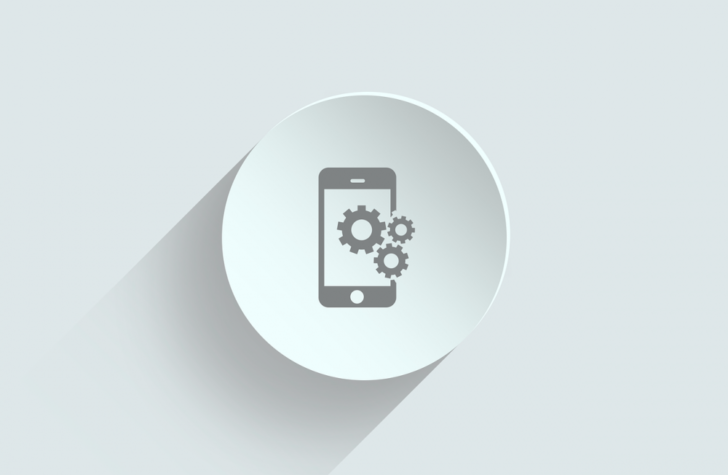
Introduction
The Chromecast app has revolutionized the way we enjoy multimedia content on our televisions. With its seamless integration and user-friendly interface, the Chromecast app has become a go-to choice for tech enthusiasts worldwide. In this comprehensive guide, we will explore the ins and outs of the Chromecast app, providing valuable information for those interested in this groundbreaking technology.
What is Chromecast?

Chromecast is a digital media player developed and manufactured by Google. The device serves as a streaming platform that allows users to wirelessly display audio and video content from their smartphones, tablets, or computers directly to their television screens. The Chromecast app acts as a control center, enabling users to stream their favorite shows, movies, music, and web content effortlessly.
Setting Up Chromecast: A Quick and Easy Process
One of the key benefits of the Chromecast app is its simple setup process. Users can easily connect their Chromecast device to their televisions using an HDMI port. Once connected, the Chromecast app guides users through a step-by-step process to connect their Chromecast to their Wi-Fi network. Additionally, the app offers troubleshooting options to resolve any connectivity issues that may arise.
Chromecast App Features and Capabilities
The Chromecast app offers a plethora of features that enhance the overall user experience. Some of the noteworthy features include:
1. Screen Mirroring: With screen mirroring capabilities, users can mirror the display of their smartphones, tablets, or computers onto their television screens. This feature allows for a seamless and immersive viewing experience.
2. Casting from Popular Apps: The Chromecast app is compatible with numerous popular streaming services and applications such as Netflix, YouTube, Spotify, and Hulu. Users can easily cast content from these apps to their television screens with just a few taps.
3. Multi-Room Audio: With the Chromecast Audio feature, users can synchronize multiple Chromecast devices to create a multi-room audio setup. This allows users to play the same audio content simultaneously across different rooms.
4. Guest Mode: The Chromecast app includes a guest mode, which enables visitors to cast their content to a Chromecast device without connecting to the host’s Wi-Fi network. This feature ensures a hassle-free and inclusive streaming experience for everyone.
The Evolution of Chromecast App: A Journey Through Time
The Chromecast app has come a long way since its initial release in 2013. Originally, the Chromecast app had limited compatibility with streaming services and supported only basic features. However, over the years, Google has consistently updated and expanded the capabilities of the Chromecast app, making it a versatile and powerful streaming platform.
In recent years, significant updates have been introduced, including improved streaming quality, enhanced user interface, and expanded app compatibility. The Chromecast app now supports a wide range of streaming services and applications, making it a comprehensive solution for all multimedia needs.
Tips and Tricks for Optimal Chromecast Usage
To make the most out of the Chromecast app, consider the following tips and tricks:
1. Utilize Voice Control: Pairing your Chromecast device with a Google Assistant-enabled device allows you to control your streaming experience using voice commands. This hands-free approach enhances convenience and accessibility.
2. Customize Backdrop Images: The Chromecast app enables users to personalize their TV screens by displaying stunning images or personal photos as a backdrop when not actively streaming. Take advantage of this feature to create a unique visual ambiance.
3. Explore Third-Party Apps: While the Chromecast app has native support for popular streaming services, there are numerous third-party apps available that offer additional features and content. These apps can expand your streaming options and provide a more immersive experience.
Conclusion
The Chromecast app has revolutionized the way we consume multimedia content, providing a seamless and intuitive streaming platform. With its easy setup process, extensive features, and continuous updates, the Chromecast app offers an unparalleled streaming experience for tech enthusiasts. Harness the full potential of your Chromecast device by exploring its various functionalities and implementing the tips and tricks mentioned in this guide. Elevate your entertainment experience and embrace the power of Chromecast.